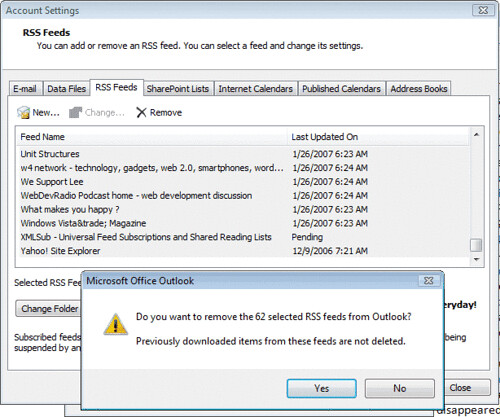Remove the non-system disk from your boot device. For example, remove the non-system disk from the floppy drive or the CD-ROM drive.
Change your computer's boot sequence. Make sure that your computer's first boot sequence is the CD-ROM Drive.
1.Insert the Windows XP CD-ROM into the CD-ROM drive, and then restart the computer.
Click to select any options that are required to start the computer from the CD-ROM drive if you are prompted.
2.When the "Welcome to Setup" screen appears, press R to start the Recovery Console.
3.If you have a dual-boot or multiple-boot computer, select the installation that you must access from the Recovery Console.
4.When you are prompted, type the Administrator password. If the administrator password is blank, just press ENTER.
5.Enter in the following commands
COPY X:\i386\NTLDR C:\
COPY X:\i386\NTDETECT.COM C:\
[where X=CD ROM Drive]
Take out the CD ROM and type exit