
This problem has a very easy solution. Just follow the steps below:
Step 1: Press Start+R and type regedit. It will open registry editor. But if you get an error like Registry editor has been disabled by the administrator then you need to enable the registry editor. To enable registry editor click: How to enable Registry Editor (REGEDIT).
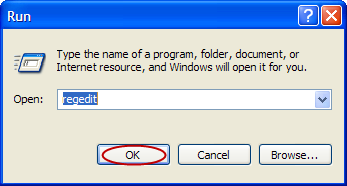
Step 2: Now after opening the registry editor, follow the registry path as follows:
HKEY_LOCAL_MACHINE\SOFTWARE\Microsoft\WindowsNT\CurrentVersion\Winlogon
This path is also shown in the images below:
Step 3: After opening Winlogon look for Shell in the right pane of the registry editor as shown.

Step 4: Double Click the Shell registry value. You can find “Explorer.exe regsvr.exe” in the Value data field.

Step 5: Delete regsvr.exe alone and click OK.

Step 6: Now the registry has been changed. Closed all programs and restart.

After restart you can find that the message is no longer shown.
N.B.: Make sure that you don’t delete Explorer.exe from the Shell registry.




No comments:
Post a Comment