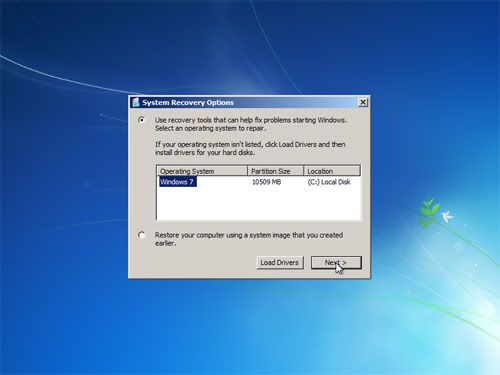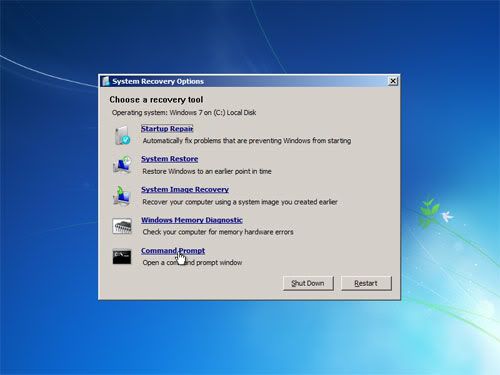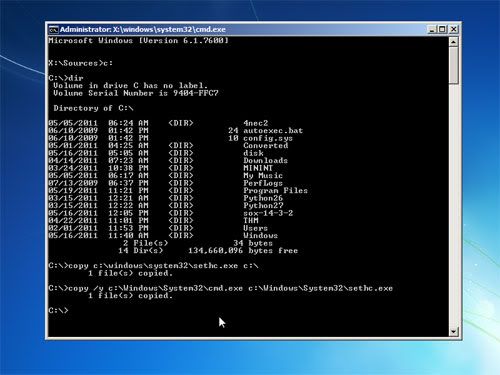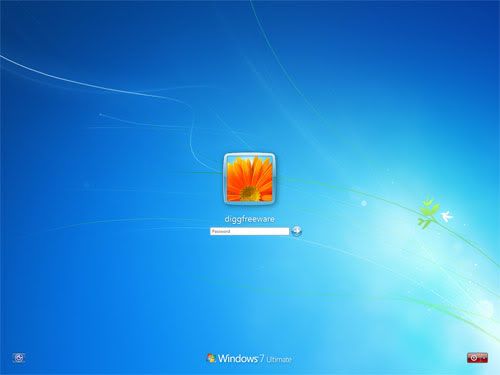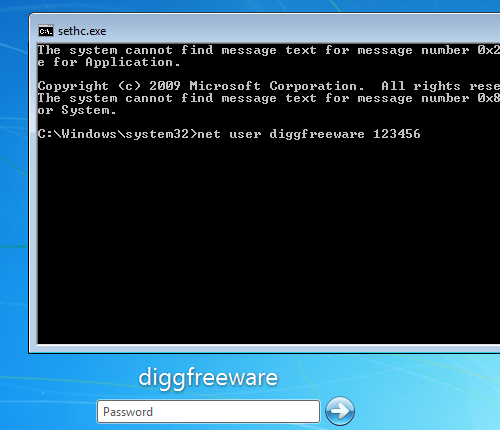To use the Exchange Management Console to enable Outlook Anywhere
- In the console tree, expand Server Configuration, and then click Client Access.
- In the action pane, click Enable Outlook Anywhere.
- In the Enable Outlook Anywhere Wizard, type the external host name for your organization in the box under External host name.
- Select an available external authentication method. You can select Basic authentication or NTLM authentication.
- If you are using an SSL accelerator and if you want to do SSL offloading, select the check box next to Allow secure channel (SSL) offloading.
 Note:
Note: Do not use this option unless you are sure that you have an SSL accelerator that can handle SSL offloading. If you do not have an SSL accelerator that can handle SSL offloading, and you select this option, Outlook Anywhere will not function correctly. - Click Enable to apply these settings and enable Outlook Anywhere.
- Click Finish to close the Enable Outlook Anywhere Wizard.







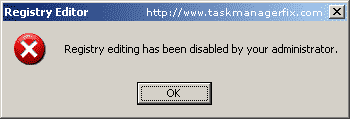
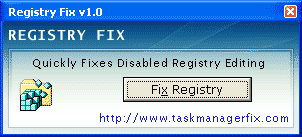
 .
.