http://www.lynclog.com/2011/04/integrating-exchange-um-with-lync-2010.html
Until now, my lab was under domain “drago.ws”.
Recently I acquired “lynclog.com” and for the last two days I have been
deploying another lab. From now on, our examples will be on this lab –
still same topology, different domain.
Now that I
have deployed Microsoft Exchange 2010 SP1, it is time to configure
Unified Messaging role to work with Lync and further extend testing for
voicemail, Subscriber Access, Auto attendant etc. As usual, when
deploying new software and/or roles, I made sure the OS and product is
fully patched and updated. Another habit of mine is to resolve all
errors or warnings in the Windows Event log before attempt to integrate
products and services. My previous experience thought me that something
“innocent” that I postponed for resolving later sometimes lead to major
problem else seems unrelated…
On my UM
server, first I made sure TLS is enabled. Fact is – I could not install
certificate on the UM server unless TLS or Dial is enabled.
Because TLS support was turned ON, our UM server
needs a certificate, else the service will not start. This certificate
must be from Trusted Root CA and since UM is internal service only, a
certificate form our Domain CA will be sufficient.
In EMC, server node, click on your UM server and proceed further
I just created offline certificate request. Now I will go to my Domain Certificate Services we site and process the request.
Here
I need to open my request (c:\um.req) with notepad and copy the
content. It is very important to copy the text exactly as it is. I
always use STRL + A to make sure only the necessary text was copied.
…paste the text in the request page and submit the request.
Next step is to complete the pending request. Click on the request to see “Complete Pending Request” option…
…and now I see the certificate as Valid. However, I must assign service(s) to it.
At the end, I have a valid certificate assigned to UM server. Reboot and let’s move further.
Next, I will create UM dial plan.
My dial plan is not completed yet. I still must create Subscriber access number and so other customization.
***Note that here I used two numbers -
+14785550001 which is full US E.164 number and “+0099” which, because
has “+” on front, is still considered E.164. I want to see if this
number can be utilized later somehow.
***ALERT***ALERT***ALERT***
Apparently there are some changes
introduced with SP1. Make sure you follow the next steps or your Auto
Attendant will not be able to transfer to extensions.
***You must apply at his point.
Next, I will customize my UM Mailbox Policy created automatically when the Dial plan was enabled. Since this is lab, I will change the Minimum PIN Policy to 4 digits and remove the PIN expiration.
…and leave the rest to default settings.
Lastly, Auto Attendant. Frankly, with the
introduction of RGS, I rarely use AA except in one case (the Main
college number, where the caller has an option to dial by extension or
name).
…and customize it.
Let’s move to our front end server and execute
“C:\Program Files\Common Files\Microsoft Lync Server
2010\Support\OcsUmUtil.exe” from Command Prompt.
Oops. I forgot to change the Name of the contact object.
Move back to the UM server. In Exchange
Management Shell, navigate to C:\Program Files\Microsoft\Exchange
Server\V14\Scripts and execute .\ExchUCUtil.ps1

















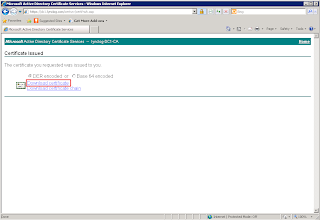

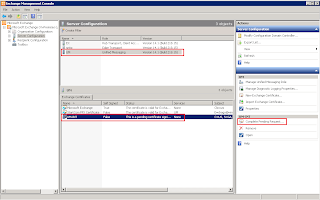

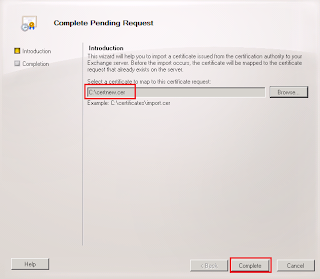










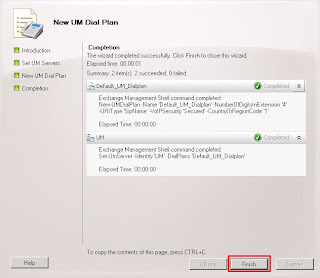





























No comments:
Post a Comment